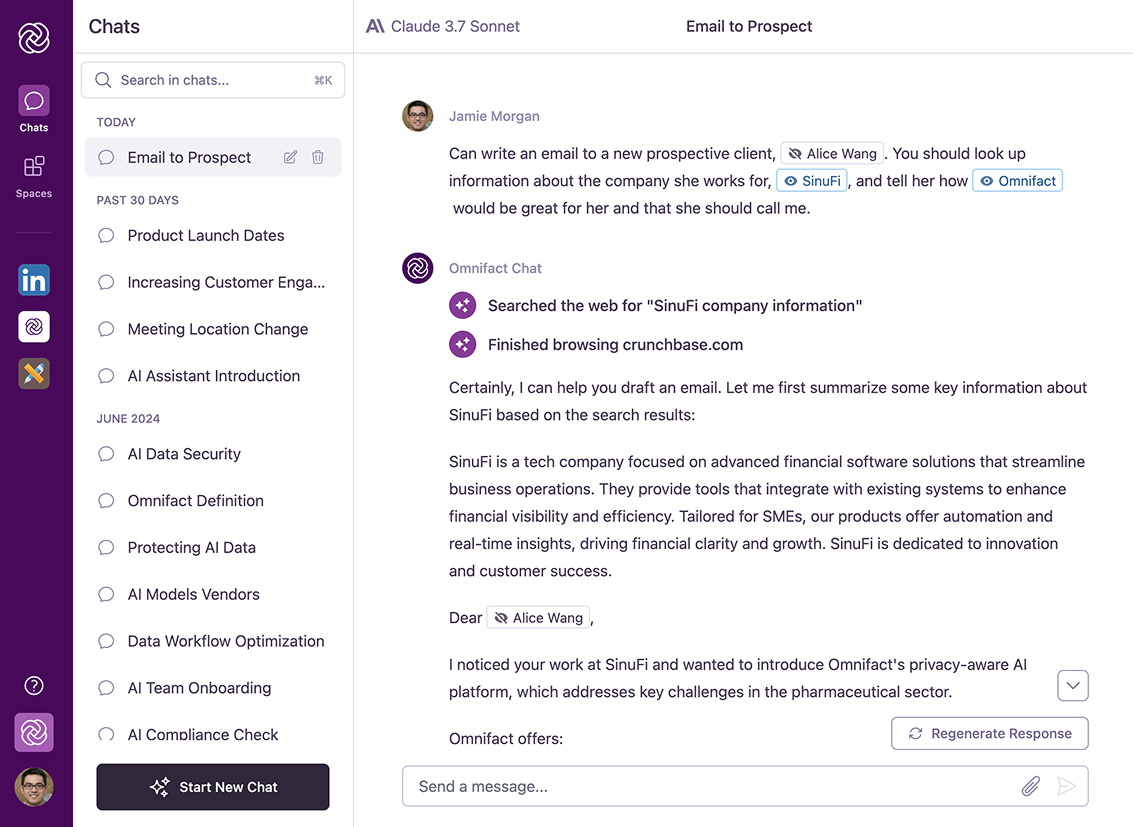
When to Use Click to Reveal
The Privacy Filter automatically protects potentially sensitive information, but sometimes you may need to reveal specific details to get a meaningful response:- When the filtered information is non-sensitive but required for the AI to provide a useful answer
- Example: “Can you help me understand what
[COMPANY_1]does based on their website content?”
- Example: “Can you help me understand what
- When asking specific questions about a person, organization, or other filtered entity
- Example: “What is
[PERSON_1]’s role and responsibilities based on the org chart?”
- Example: “What is
- When the context of your question depends on the exact details that were filtered
- Example: “What industry regulations apply to
[ORGANIZATION_1]given their business type?”
- Example: “What industry regulations apply to
How to Use Click to Reveal
1
Identify Filtered Information
Filtered information in your messages appears with a crossed-out eye icon.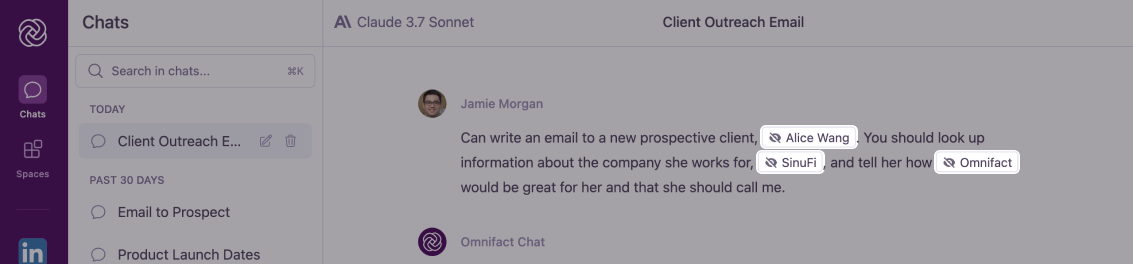
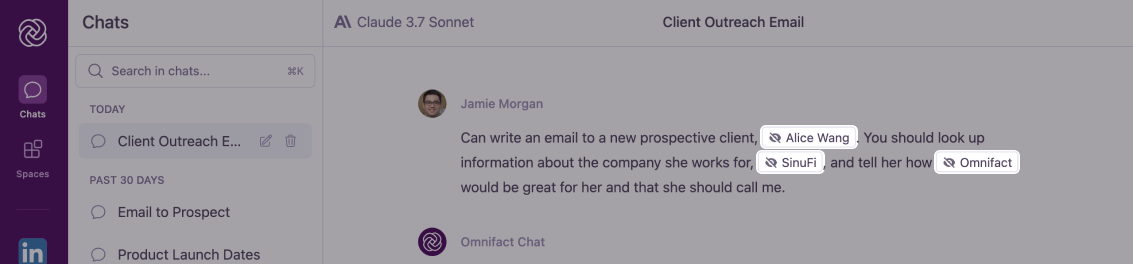
2
Select Information to Reveal
Click on any filtered information you want to share with the AI.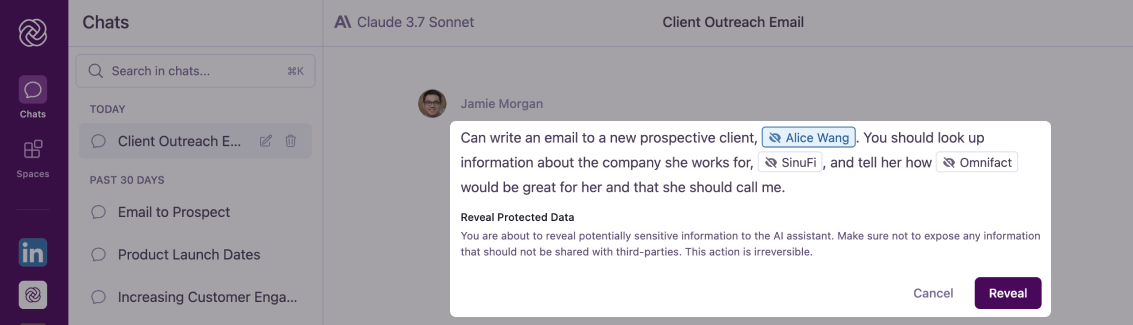
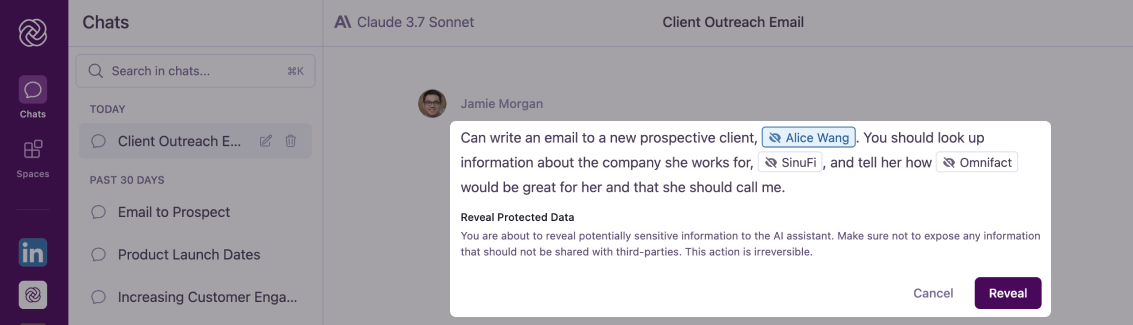
You can only reveal information in your own messages, not in AI responses.
3
Confirm Your Choice
Review and confirm that you want to reveal the selected information.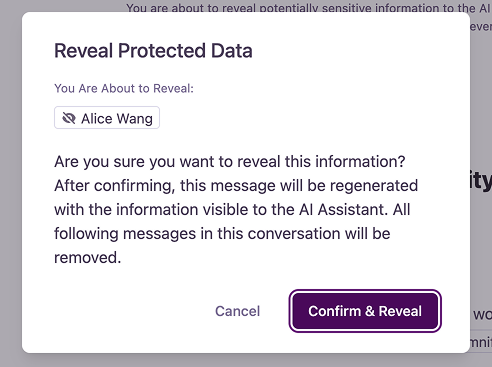
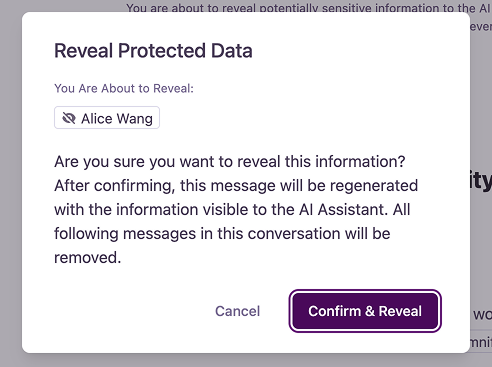
Revealing information will regenerate the AI response and delete all following messages in the conversation. If you need to preserve conversation history, consider starting a new chat before revealing information.
4
View Updated Response
After confirming: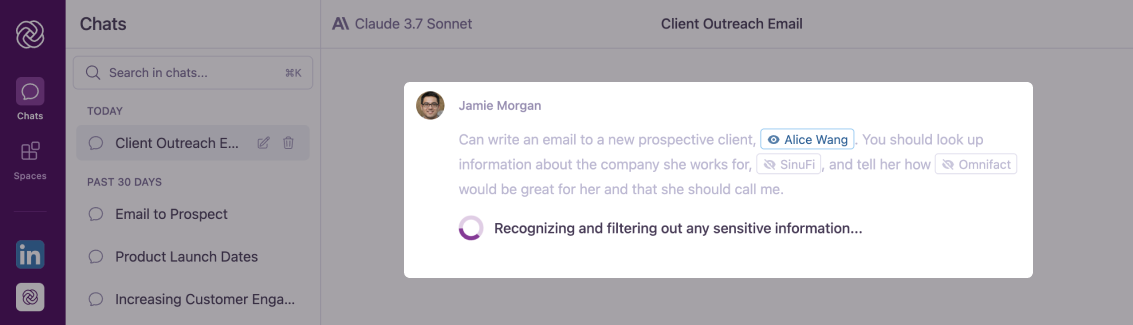
- The selected information becomes visible to the AI, displaying an open eye icon
- The AI updates its using the newly revealed information
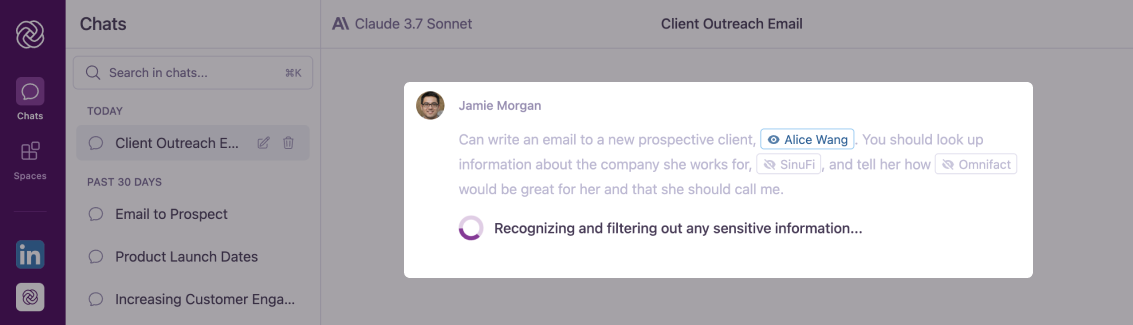
Future messages will continue to filter sensitive information by default.
Best Practices for Revealing Information
When to Reveal Information
Necessary for Task
Only reveal if the information is necessary for the AI to provide a helpful response and is non-sensitive
Non-Sensitive Context
When specific names or details are crucial for the task and you’re comfortable sharing them externally
Regulatory Compliance
Ensure revealing the information complies with your organization’s data handling policies and regulations
Limited Scope
Reveal only the specific information needed, keeping other sensitive details filtered
Deciding What to Reveal: A Simple Test
Before revealing any filtered information, ask yourself:- Is this information non-sensitive? Would you be comfortable sharing this on a public website or search engine?
- Is this information necessary? Can the AI provide a helpful answer without knowing this specific detail? For example:
- “Research who’s the CEO of
[COMPANY_1]” - Revealing needed since the company name is essential - “Summarize this meeting report from
[COMPANY_1]” - No need to reveal since a summary can be generated without the company name
- “Research who’s the CEO of
- Is revealing worth losing conversation history? Remember that revealing will reset subsequent messages.
Want to Learn More?
Now that you understand Click to Reveal, you might want to explore:- Learn about how we protect your privacy with The Omnifact Privacy Filter™
- Return to Why Data Privacy Matters for our broader privacy commitment