1
Sign in to Omnifact
Open your web browser and navigate to https://chat.omnifact.ai. Enter
your account credentials or use Single Sign-On (SSO) if your organization
has set it up.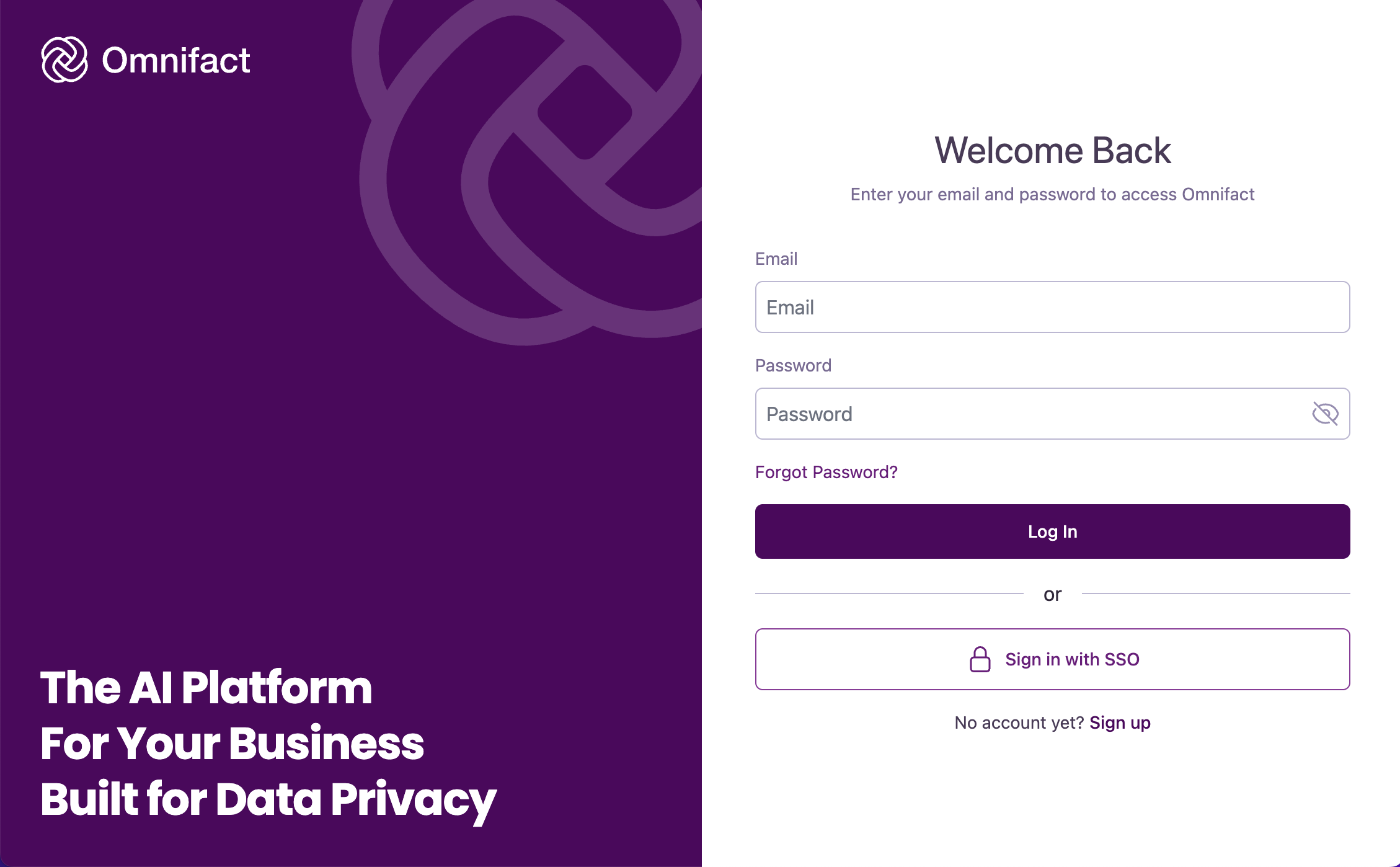
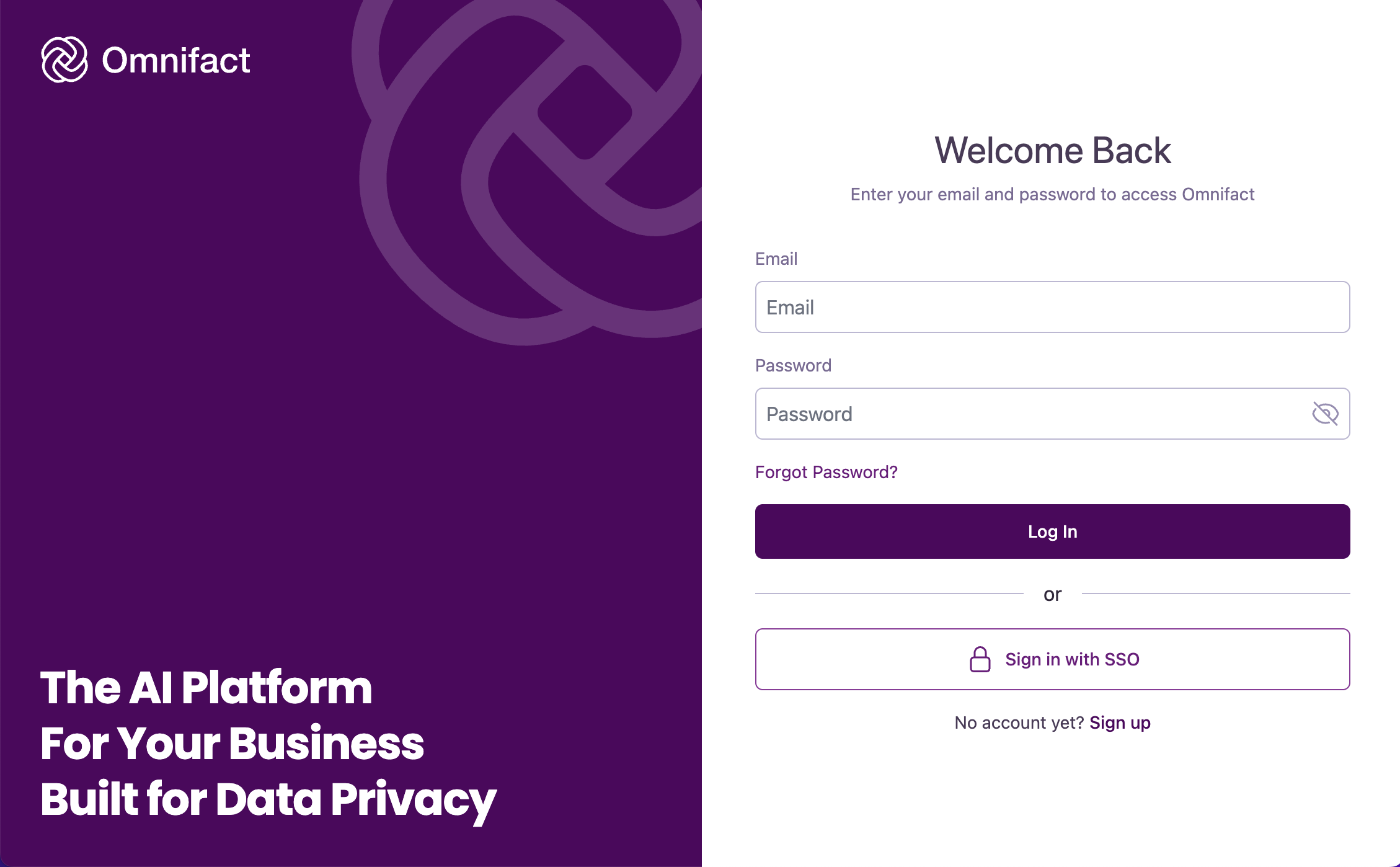
2
Start a chat
Once logged in, you will land automatically on a new chat. To start a new chat, locate the “Start New Chat” button at the bottom of the left sidebar.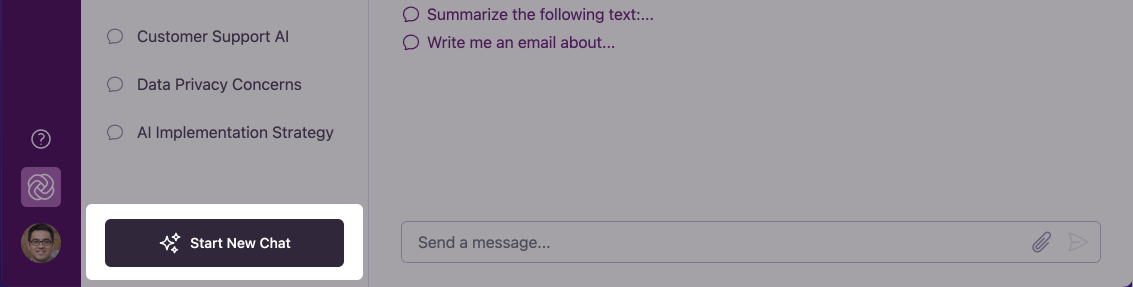
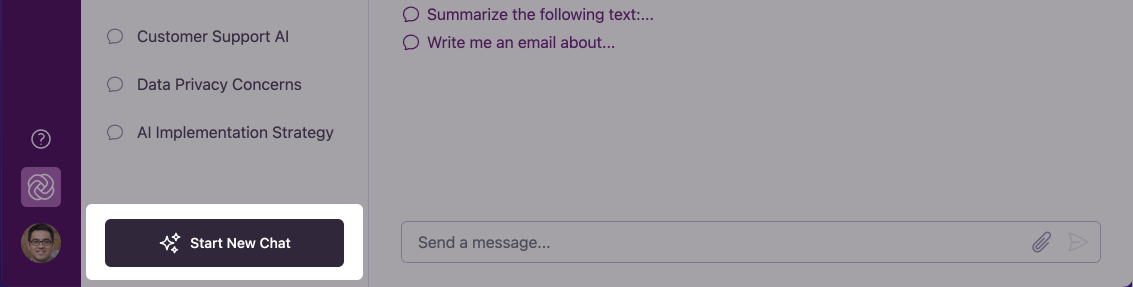
3
Type your first question
In the chat input field at the bottom of the screen, type your question or
request. Start with something simple to get a feel for how Omnifact works.Press Enter or click the send button (arrow icon) to submit your message.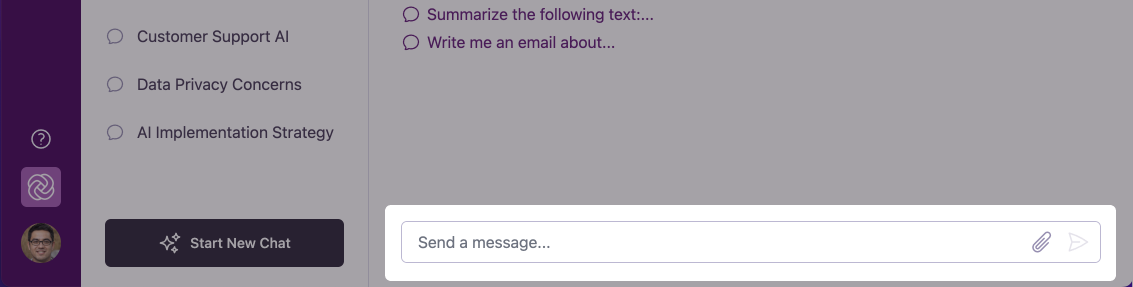
Try asking
“What are the key benefits of using AI in the workplace?”
Or request help with
“Help me draft a brief email to my team about our upcoming meeting.”
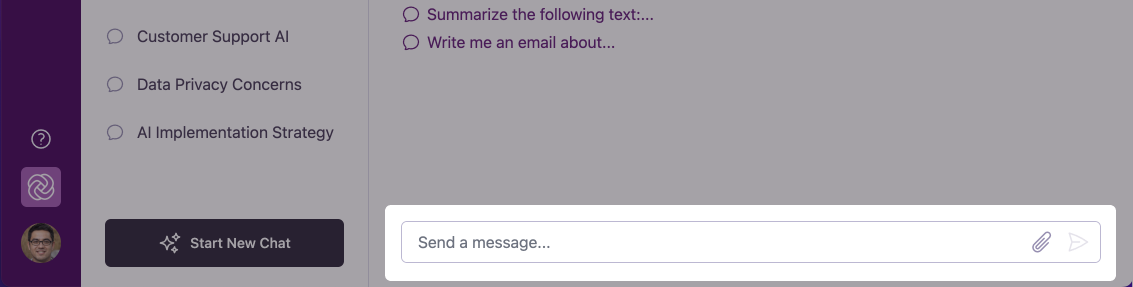
4
See Omnifact's response
Watch as Omnifact processes your request. You’ll briefly see a message indicating that the system is “Recognizing and filtering out any sensitive information…” - this is the at work, protecting your data. The AI will appear word by word in a streaming fashion, allowing you to start reading before the full response is complete.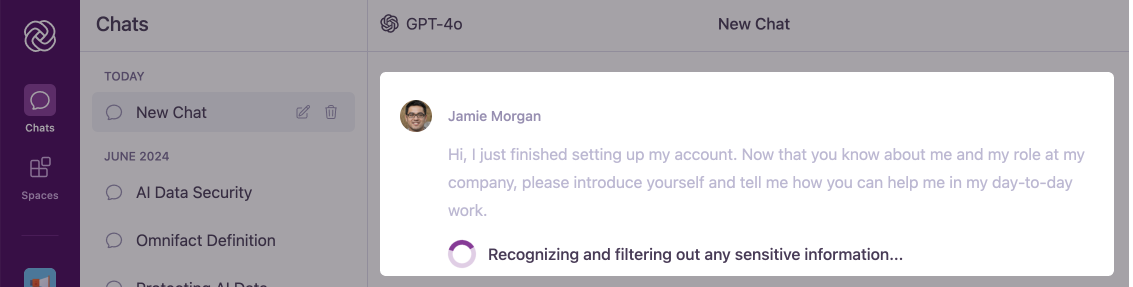
Omnifact responses are generated in real-time and tailored to your specific
question, making each interaction personalized to your needs.
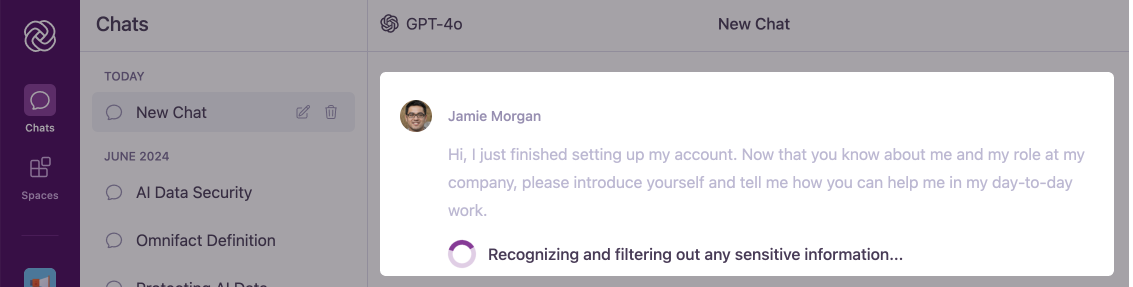
5
Explore Spaces
Once you’re comfortable with basic chat, explore by clicking the “Spaces” icon in the main navigation bar on the far left of the screen. Spaces are specialized environments for work with the AI on specific topics or projects. Your organization may already have created Spaces you can use.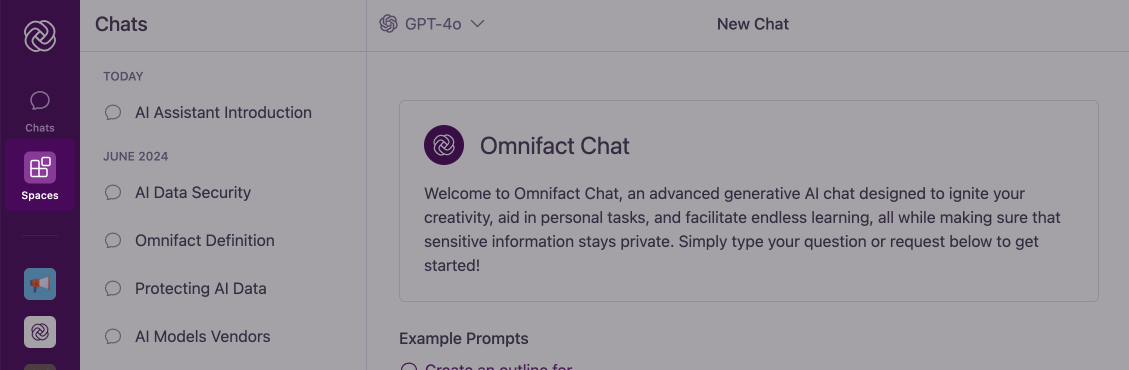
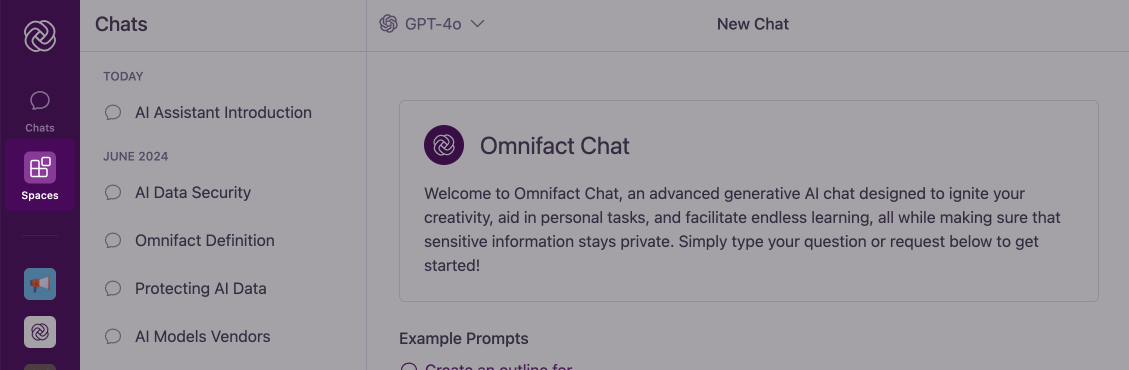
You’re Ready to Go!
Congratulations! You’ve just used Omnifact for the first time. Here are some quick tips to enhance your experience:Follow Up
Ask follow-up questions to dive deeper into any topic - Omnifact remembers
your conversation context.
Attach Files
Use the paperclip icon to attach documents and images you want Omnifact to analyze or
reference.
Be Specific
The more specific your questions, the more helpful Omnifact’s responses will
be.
Next Steps
Now that you’ve started using Omnifact, you might want to explore these resources:- Starting Your First Chat - More detailed guidance on effective chatting
- Exploring Spaces - Learn more about how Spaces can organize your AI interactions
- Privacy and Security - Understand how Omnifact protects your sensitive information
Remember, Omnifact is designed to assist you, not replace you. It’s a powerful
tool to enhance your productivity and decision-making in the workplace.