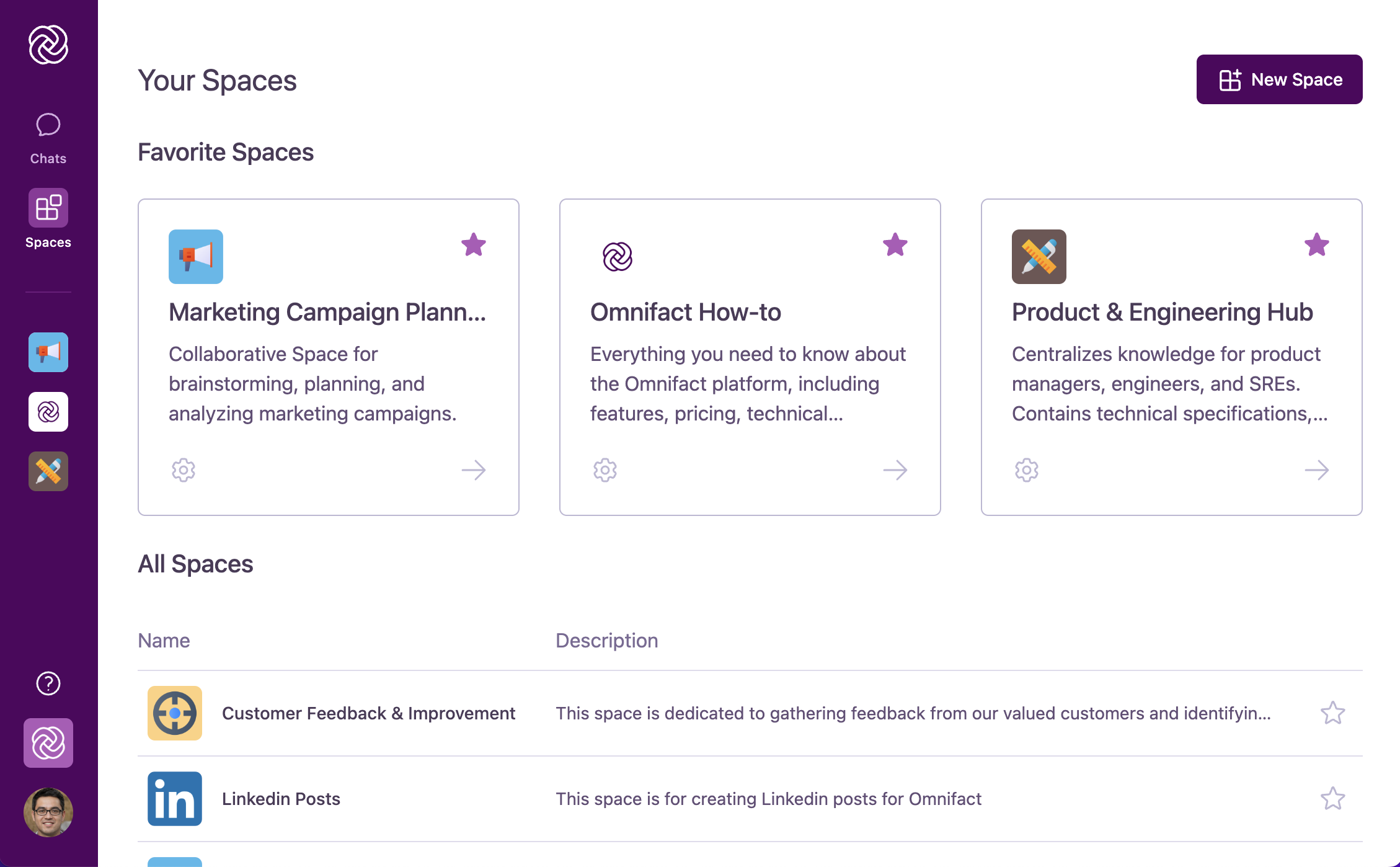
Accessing and Using Spaces
Spaces are easily accessible from anywhere in Omnifact through the main navigation bar on the left side of the screen.Finding Your Spaces
- Click the “Spaces” icon in the main navigation bar to view all available Spaces
- Browse through the “Your Spaces” page, where you’ll see:
- Favorite Spaces displayed prominently at the top
- All Spaces you have access to listed below
Mark Spaces you use frequently as favorites by clicking the star icon. Favorited Spaces will appear directly in the main navigation bar for quick access from anywhere in the platform.
Entering a Space
When you click on a Space, you enter a dedicated environment with its own specialized AI assistant. Inside a Space, you’ll find:- The Space name and icon at the top, confirming which Space you’re in
- A chat interface similar to general Omnifact chats, but now connected to the specialized AI assistant for that Space
- A welcome message introducing the Space’s purpose and suggested prompts
Using Chats Within Spaces
Spaces leverage the same familiar chat interface you use elsewhere in Omnifact, but with added capabilities:- Your conversations are with the Space’s specialized AI assistant rather than the general Omnifact assistant
- The AI assistant can access documents from the Space’s when answering your questions
- All your conversations are saved within the Space, keeping related discussions organized together
- You can still use features like document attachments and message editing just like in general chats
Even without any documents in the Knowledge Base, a Space with well-crafted instructions creates a specialized
AI assistant that’s more relevant for specific topics than the general Omnifact assistant.
Key Benefits of Spaces
Custom AI Assistants
Spaces can be used to create custom AI assistants with specialized roles. From creative brainstorming partners to technical specialists,
Space Instructions allow you to define the personality, tone, and behavior of your AI assistant.
Domain-Specific AI
Spaces can access your company’s proprietary information through their Knowledge Base. This gives your AI assistant the ability to
work with internal data that general AI tools can’t access, delivering answers based on your organization’s confidential materials.
Knowledge Organization
Spaces offer a structured way to centralize related documents and conversations. By grouping knowledge resources by topic or project,
you can streamline information access, reduce content fragmentation, and create a more intuitive information architecture.
Team Collaboration
Spaces enable seamless teamwork around specific topics or projects. By sharing Spaces with colleagues, everyone can interact with the same
specialized AI assistant, access consistent information, and contribute to building collective organizational knowledge.
Real-World Examples
Spaces can be customized for virtually any professional purpose, with each Space getting its own specialized AI assistant. Here are some examples of how different departments might use them:Marketing Team Space
Marketing Team Space
A dedicated Space with an AI assistant configured to understand marketing terminology and strategy. Unlike the general Omnifact assistant, this specialized AI focuses on marketing concepts. The Space might include:
- Knowledge Base with brand guidelines, campaign performance data, and market research
- Custom AI instructions to emphasize creative thinking and brand voice
- Example prompts for generating marketing copy, analyzing campaign metrics, and brainstorming ideas
Legal Document Review Space
Legal Document Review Space
A specialized Space with an AI assistant configured specifically for legal professionals to assist with document review and analysis:
- Knowledge Base containing relevant legal references, precedents, and company policies
- Custom AI instructions to focus on precision, legal terminology, and compliance considerations
- Example prompts for summarizing legal documents, identifying risks, and drafting responses
Project Alpha Space
Project Alpha Space
A project-specific Space with a dedicated AI assistant familiar with all aspects of the project:
- Knowledge Base with project plans, requirements, specifications, and status reports
- Custom AI instructions tailored to understanding project context and priorities
- Team members with appropriate access to ensure consistent project information
When to Use Spaces vs. General Chats
- Use Spaces When
- Use General Chats When
- You need specialized AI assistance for a specific topic or project repeatedly
- You want an AI assistant with domain-specific expertise
- You want to reference a collection of related documents
- You’re collaborating with team members on the same subject
- You need the AI to have consistent, specialized knowledge or behavior
- You want to organize your AI interactions by topic/project
Spaces shine when used for ongoing work in specific domains. For best results,
create Spaces for areas where you need consistent, specialized AI support
rather than one-off questions. Each Space’s dedicated AI assistant will become
more valuable as it’s configured specifically for your needs.
Getting Started with Spaces
Ready to explore Spaces and their specialized AI assistants? You can:- Browse existing Spaces: Click the “Spaces” button in the main navigation bar to see what Spaces are already available to you
- Create your own Space: Click “New Space” to set up a custom environment with a specialized AI assistant for your specific needs
- Favorite useful Spaces: Star the Spaces you use most to pin them to your main navigation for quick access
Next Steps
Now that you understand what Spaces are, you can:- Learn how to Navigate Spaces to find and access available Spaces
- Discover how to Create New Spaces with custom AI assistants for your needs
- Understand the difference between Knowledge Base vs. Attachments and when to use each

