Benefits of Shared Spaces
Centralized AI Environment
All team members interact with the same specialized AI assistant, ensuring consistent responses and guidance across your team.
Shared Knowledge Base
Team members can access and benefit from the same collection of documents, promoting knowledge sharing and reducing information silos.
Improved Collaboration
Create focused environments for specific projects or departments where teams can work together effectively with AI support.
Consistent Experience
Everyone in the Space experiences the same AI behavior and has access to the same resources, improving alignment and communication.
Understanding Space Roles
Before sharing a Space, it’s important to understand the different roles available:- Admin
- Member
- Full control over Space settings
- Can add/remove members
- Can modify Space Details and Instructions
- Can manage Knowledge Base
- Can grant/revoke admin access
When you create a Space, you automatically become its admin. Choose carefully when granting admin privileges to others, as admins have full control over the Space.
Managing Space Members
Viewing the Member List
1
Access Space Settings
Open the Space Settings through either:
- The cog icon in the Space Header
- The “Space Settings” button in the Space Details sidebar
2
Navigate to Members Tab
Click on the “Members” tab in the Space Settings interface to view and manage Space members.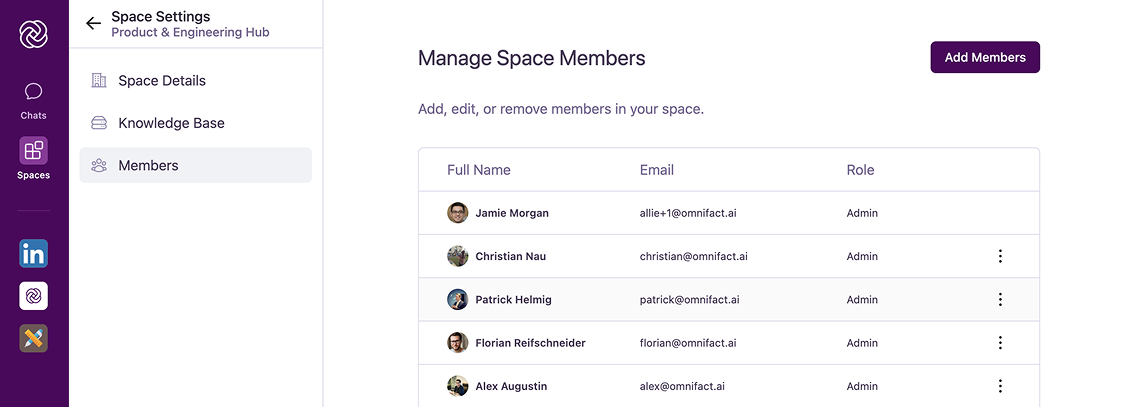
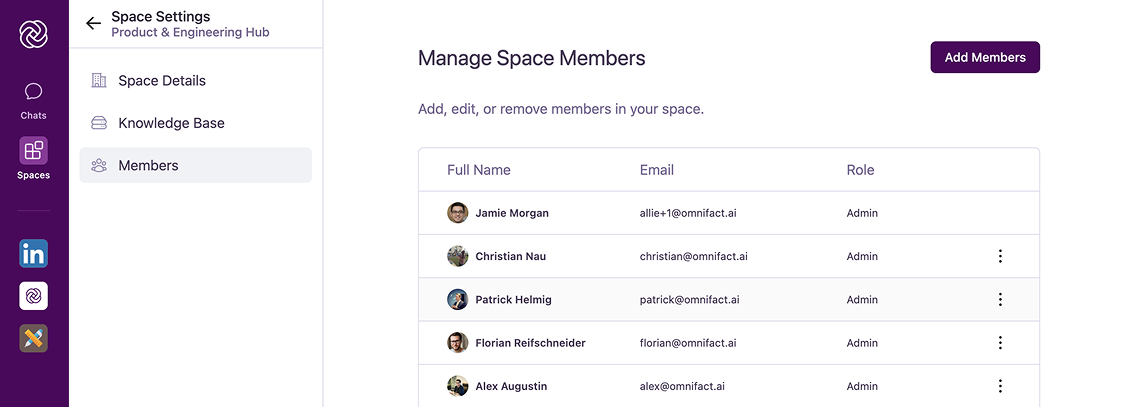
Adding New Members
1
Open Add Members Dialog
Click the “Add Members” button in the Members tab to open the “Add Members to Space” dialog.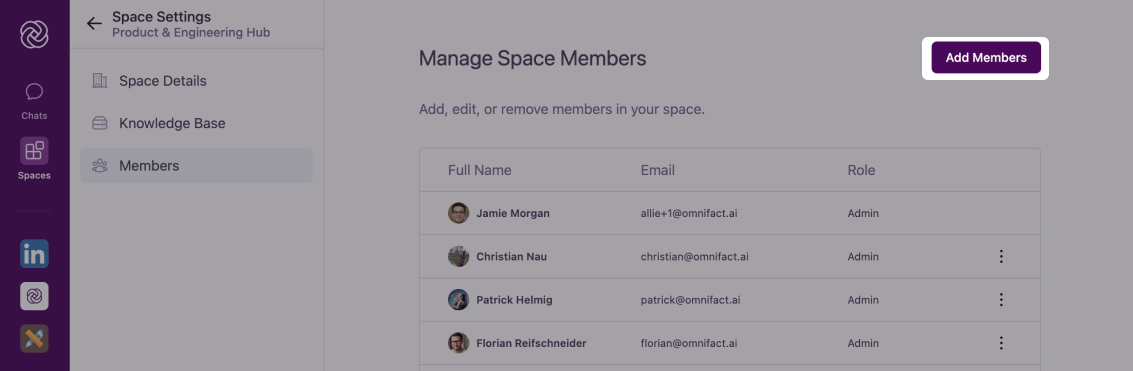
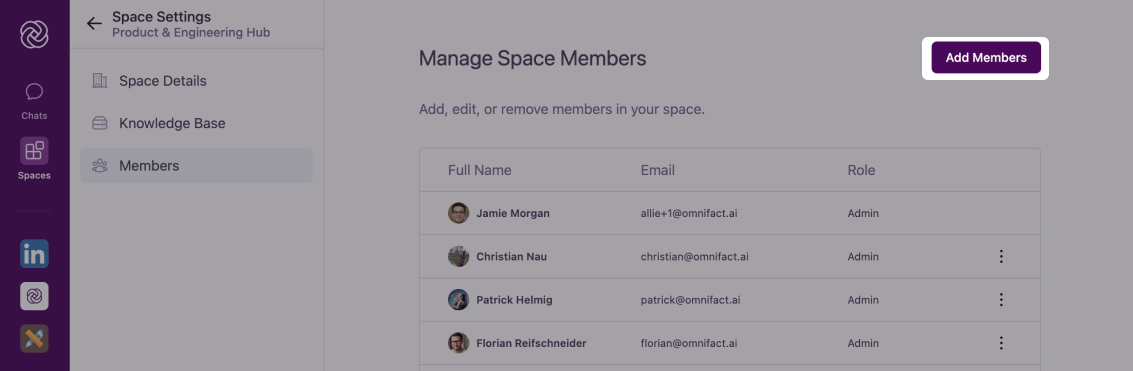
2
Search for Users
Use the search field to find colleagues by name or email address.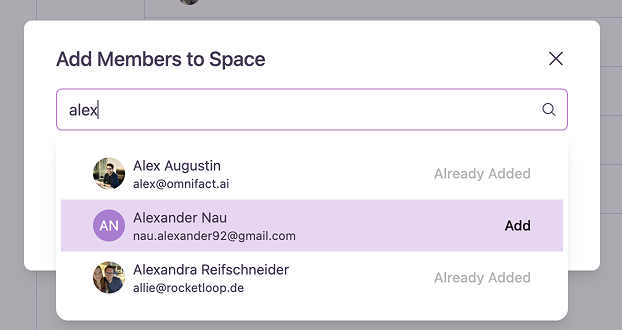
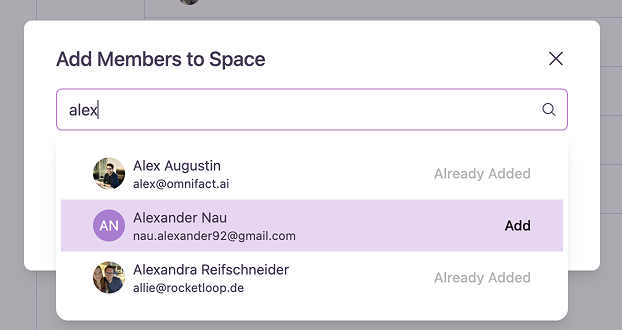
You can only add users who are part of your organization’s Omnifact instance.
3
Select Users
Click the “Add” button next to each user you want to add to the Space.
4
Confirm Addition
New members will immediately gain access to the Space as regular members (non-admin).
Managing Member Roles
To change a member’s role or remove them from the Space:1
Locate Member
Find the member in the member list within the Members tab.
2
Access Options Menu
Click the “More Options” menu (three dots) next to the member’s name.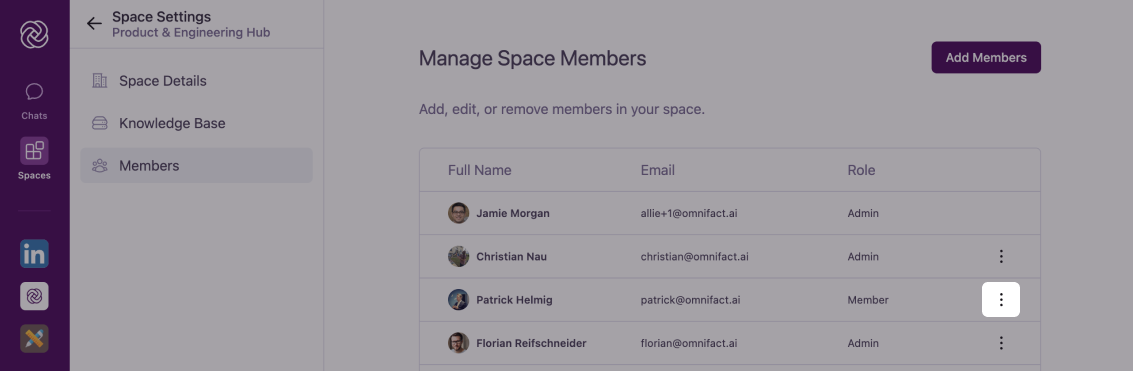
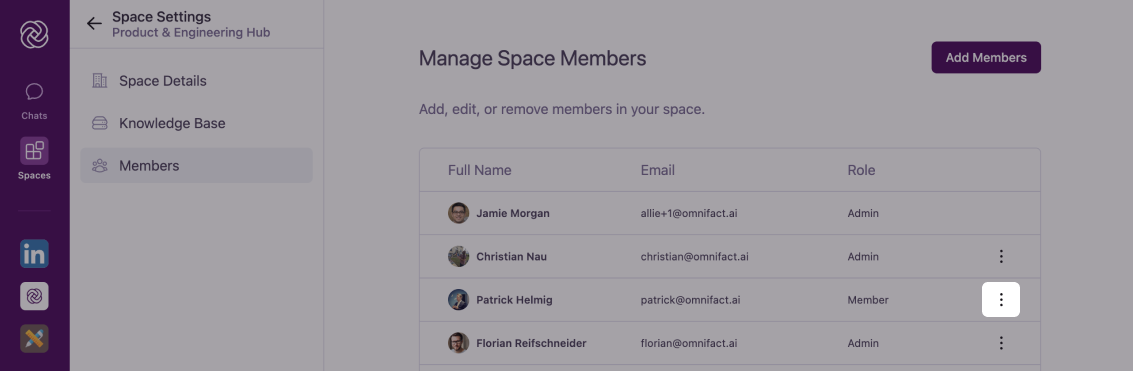
3
Choose Action
Select from available options:
- “Grant Admin Access” - Promotes member to admin role
- “Revoke Admin Access” - Removes admin privileges
- “Remove from Space” - Removes member’s access to the Space
When removing a member, they will lose access to the Space immediately, but their past contributions to the Space will remain (Space Instructions, Knowledge Base, etc).
Use Cases for Shared Spaces
Shared Spaces are particularly valuable for:Project Teams
Project Teams
Create a dedicated Space for project team members to:
- Access project documentation through the Knowledge Base
- Get consistent AI assistance for project-related questions
- Maintain alignment on project goals and requirements
Departmental Knowledge Sharing
Departmental Knowledge Sharing
Set up department-specific Spaces to:
- Share best practices and standard procedures
- Provide specialized AI support for department-specific tasks
- Maintain a central repository of department documentation
Cross-Functional Collaboration
Cross-Functional Collaboration
Foster collaboration across teams with Spaces that:
- Bridge knowledge gaps between different functions
- Provide consistent information to all stakeholders
- Create a shared understanding of cross-functional initiatives
Employee Onboarding
Employee Onboarding
Create an onboarding Space to help new employees get up to speed quickly:
- Upload company handbooks, policies, and procedures to the Knowledge Base
- Provide instant answers to common new hire questions
- Share organizational structure and team information
- Guide new employees through standard onboarding processes
- Maintain consistent onboarding experience across the organization
Best Practices for Shared Spaces
Clear Purpose
Define and communicate the Space’s purpose clearly to all members to ensure effective utilization.
Regular Maintenance
Periodically review member access and remove those who no longer need it.
Knowledge Management
Keep the Knowledge Base organized and up-to-date to maximize value for all members.
Role Assignment
Be selective with admin privileges, granting them only to those who need to manage the Space.
Common Questions
What happens to existing conversations when I add new members?
What happens to existing conversations when I add new members?
Each member can only see their own conversations with the AI assistant. Conversations are private and not visible to other members of the Space.
Can I transfer Space ownership?
Can I transfer Space ownership?
Spaces don’t have a single owner - instead, they can have multiple admins. Any admin can manage the Space equally, including adding or removing other admins.
What happens when I remove a member?
What happens when I remove a member?
Removed members immediately lose access to the Space but their past conversations remain in their own Space’s history so they can be re-accessed later if needed.
How many members can I add to a Space?
How many members can I add to a Space?
The number of members you can add to a Space depends on your organization’s Omnifact plan. Contact your administrator if you need to confirm your limits.
Next Steps
Now that you know how to share Spaces with colleagues, you might want to explore:- Managing Knowledge Bases to provide valuable resources for your team
- Customizing Spaces to better suit your team’s needs
- Knowledge Base Retrieval to understand how your team can leverage shared documents