Entering a Space
You can enter a Space in two straightforward ways:- From the “Your Spaces” page: Click on a Space card (in the “Favorite Spaces” section) or a Space list item (in the “All Spaces” section) to access its dedicated chat environment
- Via the main navigation bar: Click directly on a pinned Space icon in the main navigation bar for instant access to any Space you’ve marked as a favorite
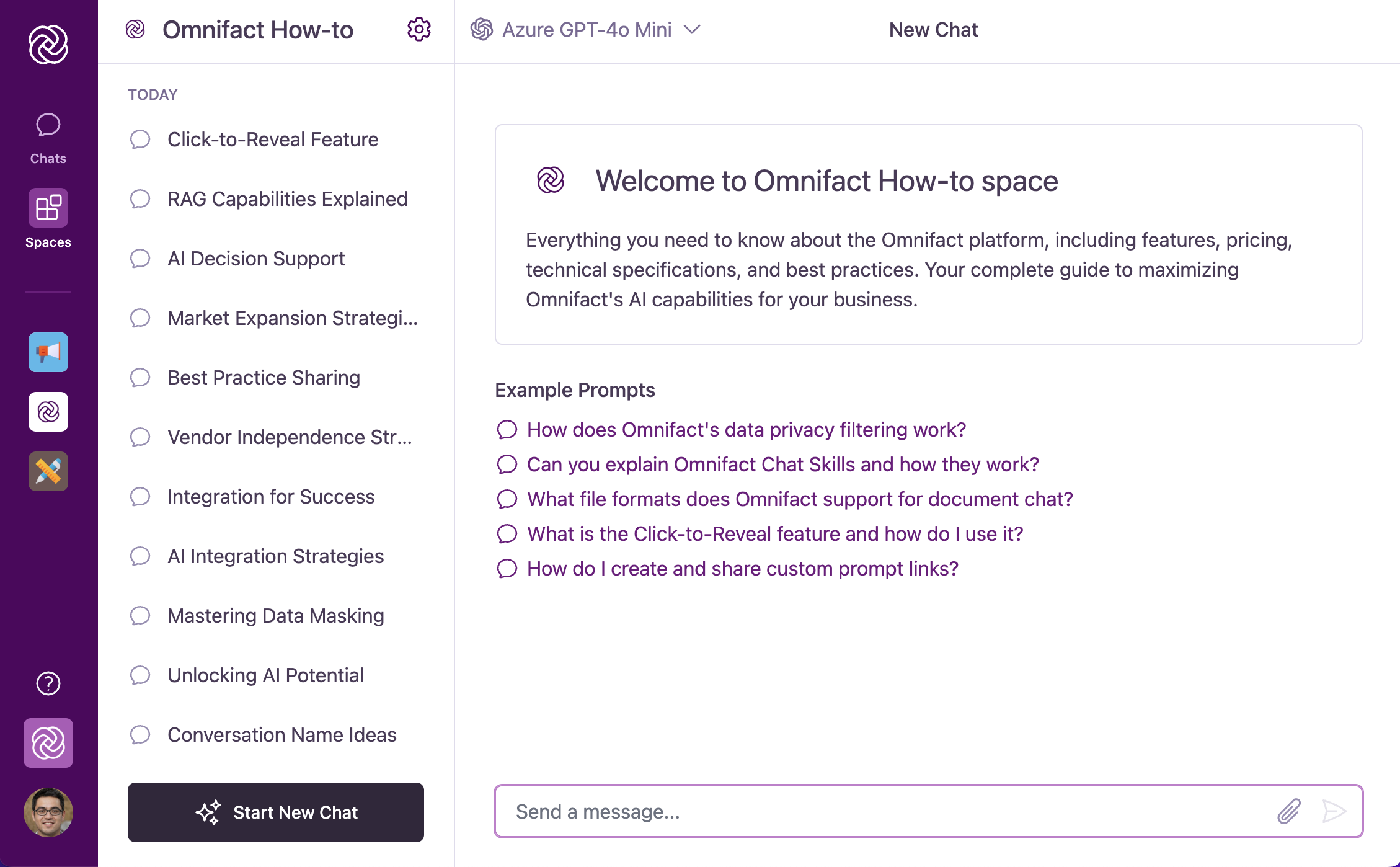
Understanding the Space Interface
When you enter a Space, you’ll notice several distinctive elements that make it different from general chats:Space Header
Located at the top left, displays the Space name and icon, providing confirmation of which Space you’re currently using.
Welcome Card
Upon entering a Space, you’ll see a “Welcome to [Space Name]” card with a description of the Space’s purpose and example prompts specifically relevant to that Space.
Space-Specific Chat
The main chat area functions similarly to general chats but is now connected to the Space’s specialized AI assistant.
Space Details Toggle
A button at the top right allows you to toggle the Space Details sidebar, which provides quick access to information about the Space’s Knowledge Base and members.
Interacting with the Space AI Assistant
Each Space contains its own specialized AI assistant, configured through custom set by Space administrators. This creates a focused experience tailored to the Space’s specific domain or purpose.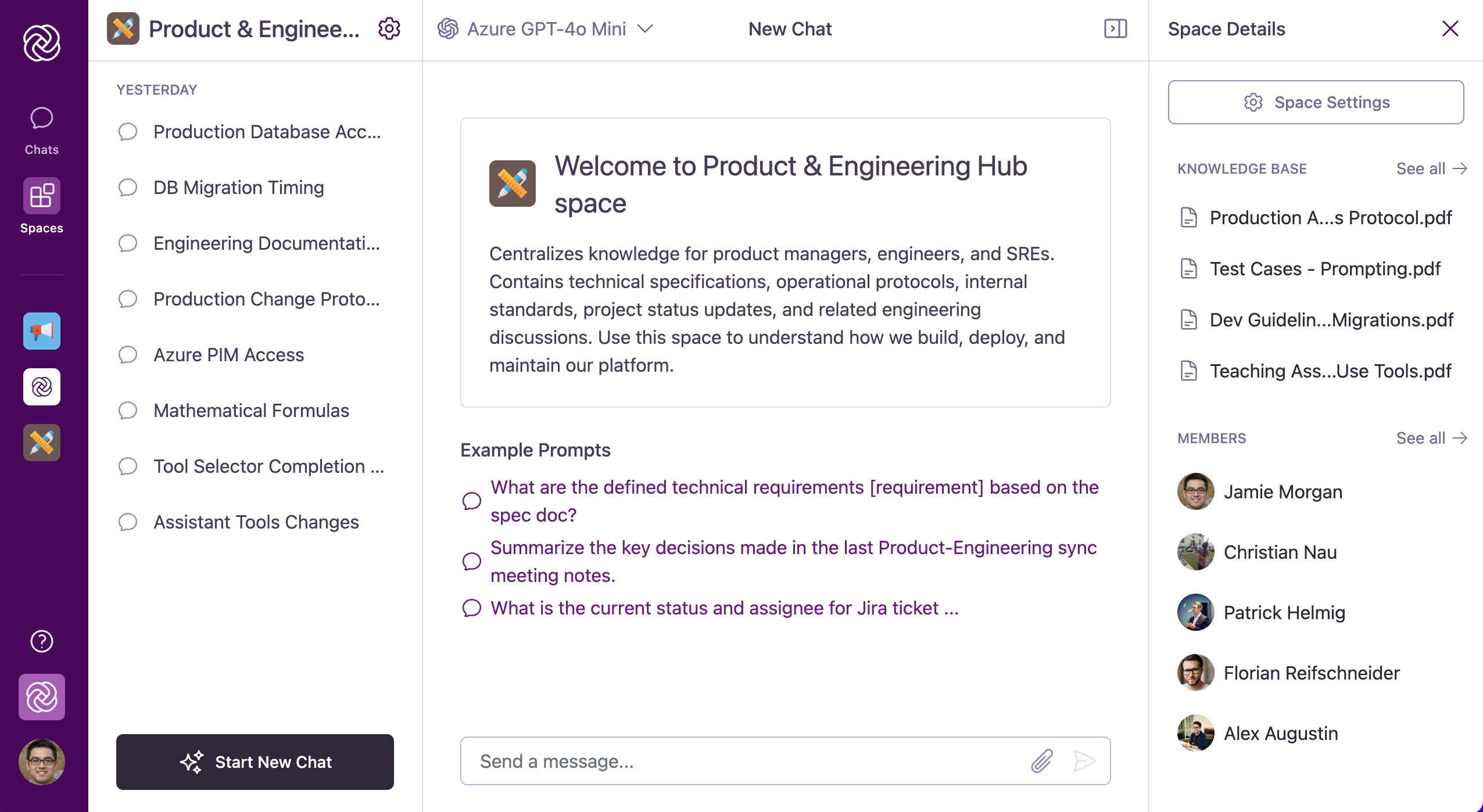
Chatting with the Space AI Assistant
Conversations within a Space use the same familiar chat interface as general Omnifact chats, but with added capabilities:Core Chat Functions
Core Chat Functions
Spaces support the same core chat functionality as general Omnifact chats:
- Typing messages in the “Send a message…” field at the bottom of the chat interface
- Sending messages using the send button or Enter key (Shift+Enter for line breaks)
- Attaching files using the paperclip icon for document and image uploads
- Editing your messages with the Edit button
- Stopping and regenerating responses when needed
- Copying responses with the Copy button
While the interface is familiar, remember that you’re now interacting with the Space’s specialized AI assistant rather than the general Omnifact assistant. This means responses will be tailored to the Space’s specific domain or purpose.
Knowledge Base Integration
In Spaces with a , the Space-specific AI assistant can access and leverage documents to provide more accurate, contextually rich, and domain-specific responses.Automatic Retrieval
When you ask questions relevant to the Space’s Knowledge Base, the AI assistant automatically retrieves and processes information from these documents.
Response Enrichment
Information from Knowledge Base documents enhances the quality and specificity of AI responses, giving you answers grounded in your organization’s own materials.
Viewing Space Details
Every Space provides additional information about its content and members through the Space Details sidebar. This feature gives you quick access to the Space’s Knowledge Base documents, member list, and administration options without leaving your conversation.Accessing the Sidebar
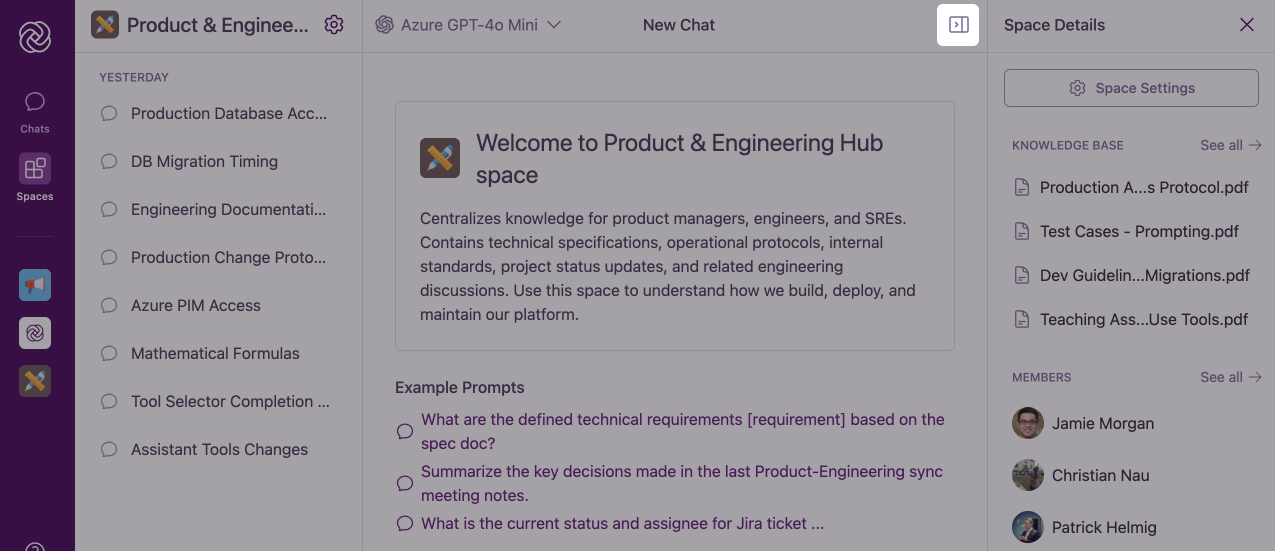
Your sidebar preference (open or closed) will persist as you navigate between different Spaces, providing a consistent experience across your workspace.
Space Details Content
In the sidebar, you’ll find:- Knowledge Base section: Shows a preview of documents within the Space’s Knowledge Base
- Members section: Displays a preview of Space members
- Space Settings button: (For admins only) Provides access to comprehensive Space configuration
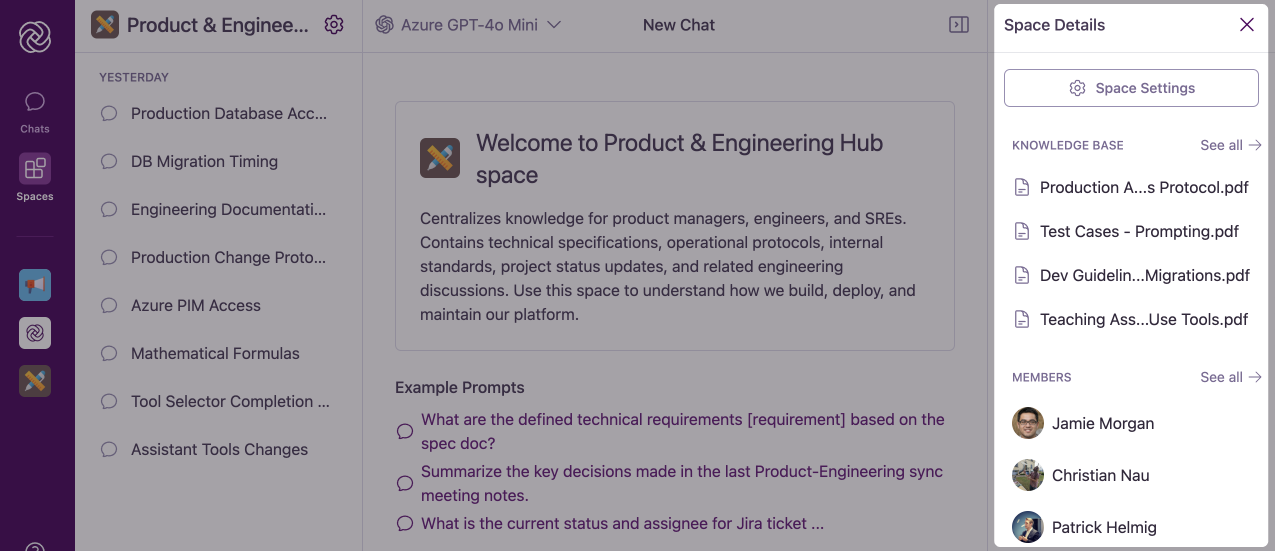
Best Practices for Using Spaces
Review Example Prompts
Each Space typically includes example prompts in its welcome message. These are designed specifically for that Space’s purpose and can help you get started with effective questions.
Leverage Space Context
Frame your questions with the understanding that the AI assistant has been configured for the Space’s specific domain. You can be more direct and domain-specific with your queries.
Reference Knowledge Base
If the Space has a Knowledge Base, explicitly ask for information from these documents when needed. For example: “Based on our company policies in the Knowledge Base, what is our approach to…”
Stay Topic-Focused
For best results, keep your conversations relevant to the Space’s intended purpose. This ensures you benefit from the specialized capabilities of the Space’s AI assistant.
Common Questions
Can I use the same chat features in Spaces as in general chats?
Can I use the same chat features in Spaces as in general chats?
Yes! All chat functionalities available in general Omnifact chats are also available within Spaces. This includes attaching documents and images, editing messages, stopping and regenerating responses, and copying responses.
Will the Space AI assistant remember our conversation history?
Will the Space AI assistant remember our conversation history?
Yes, the Space AI assistant maintains context within a conversation just like the general Omnifact assistant. Your conversation history is preserved within the Space, and the AI can reference previous parts of your discussion.
How do I know which Space I'm currently in?
How do I know which Space I'm currently in?
The Space Header at the top left of the interface clearly displays the current Space’s name and icon. Additionally, the welcome message at the beginning of a new chat within the Space will indicate which Space you’re using.
Can I move between Spaces easily?
Can I move between Spaces easily?
Yes, you can quickly switch between Spaces by using the main navigation bar (for favorited Spaces) or by returning to the “Your Spaces” page via the “Spaces” button in the main navigation. Your conversations in each Space will be preserved.
Next Steps
Now that you know how to access and use Spaces, you might want to explore:- Learn how to build custom AI assistants by Creating Spaces for your specific needs
- Discover options for Customizing Spaces to optimize their functionality
- Improve your Space by Managing Knowledge Bases with relevant documents
- Collaborate more effectively by Sharing Spaces with Colleagues