Files + AI = Insights
When you attach documents and images to your conversations, Omnifact can help you understand their content, extract key information, and answer specific questions about them - saving you valuable time.
Why Attach Documents & Images?
Attaching files to your chats with Omnifact opens up powerful possibilities:Quick Summaries
Get concise summaries of long reports or complex documents in seconds.
Information Extraction
Extract specific data points, statistics, or key information without reading
entire documents.
Visual Analysis
Analyze charts, diagrams, screenshots, and other visual content to extract
insights and understand complex information.
Context for Questions
Provide the AI with relevant background information to answer your questions
more accurately.
Document & Image Analysis
Get insights, identify trends, or highlight important aspects of your
documents and visual materials.
Multi-Modal Understanding
Combine text and visual information for comprehensive analysis and more
complete understanding of your materials.
How to Attach Documents & Images to Your Chat
Adding files to your Omnifact conversations is straightforward:1
Start or continue a chat
Begin a new chat or use an existing conversation where you want to discuss a file.
2
Click the attachment button
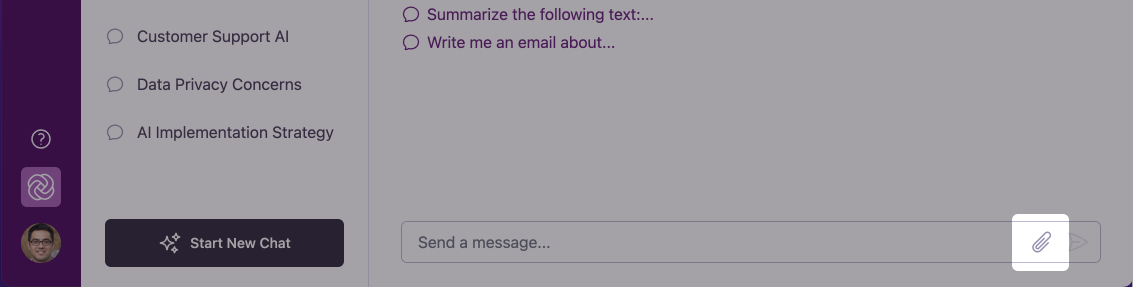
3
Select your file
A file selection dialog will open, allowing you to browse your computer for the document or image you want to attach.
4
Confirm your selection
After selecting your file, you’ll see it displayed in the message input area
with the filename and an appropriate icon.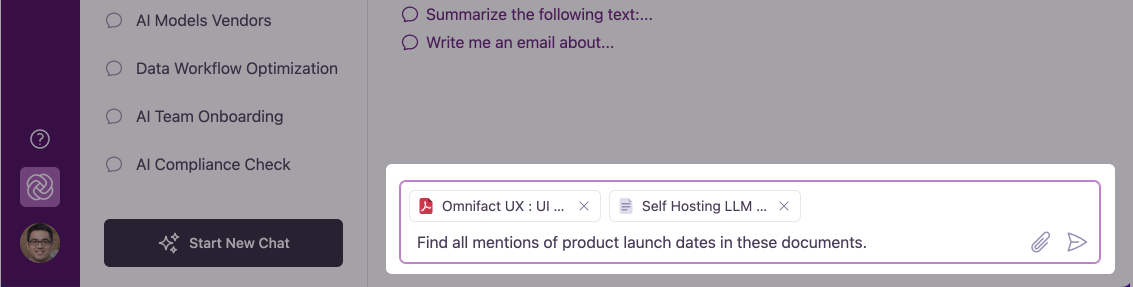
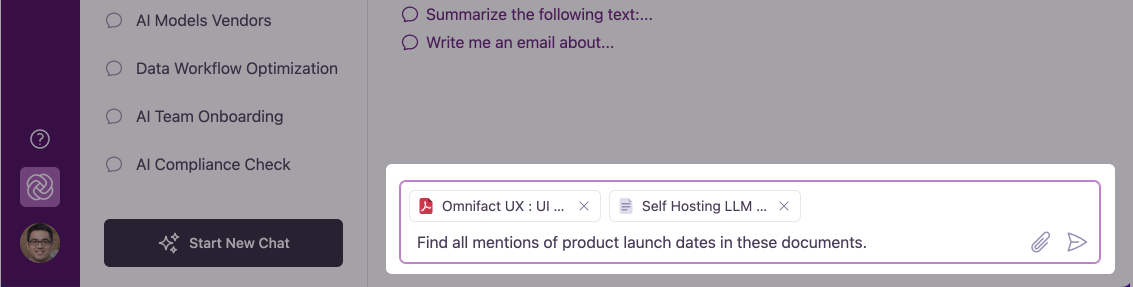
5
Add your message and send
Add a clear question or instruction about the file in the message field,
then click the send button.
Including a specific question or instruction with your file helps
Omnifact understand what you need. For example: “Please summarize the key
findings in this report” or “What trends do you see in this chart?”
Asking Effective Questions About Documents & Images
The quality of information you get from Omnifact about your files depends significantly on how you frame your questions. Here are some strategies for getting the most out of your attachments:Be specific about what you need
Be specific about what you need
Instead of “What’s in this document?” or “What’s in this image?”, try:
- “What are the three main conclusions in this report?”
- “Extract all the action items mentioned in these meeting minutes.”
- “What trends do you see in this sales chart?”
- “Describe the key elements in this workflow diagram.”
- “What data points are highlighted in this dashboard screenshot?”
Request specific formats for responses
Request specific formats for responses
You can ask Omnifact to organize information in useful ways:
- “Summarize this quarterly report as a bulleted list of key points.”
- “Create a table showing all the budget figures mentioned in this document.”
- “Extract the timeline from this project plan and present it chronologically.”
- “List the key metrics shown in this chart with their values.”
- “Describe the process flow shown in this diagram step by step.”
Ask for analysis, not just extraction
Ask for analysis, not just extraction
Go beyond just retrieving information:
- “What are the potential risks identified in this business plan?”
- “Compare the performance metrics in this report to the goals we set last quarter.”
- “What implications do these survey results have for our marketing strategy?”
- “What patterns or anomalies do you notice in this data visualization?”
- “Based on this screenshot, what usability issues can you identify?”
Combine visual and textual analysis
Combine visual and textual analysis
For documents with both text and visuals, or when attaching multiple files:
- “Compare the financial projections in this spreadsheet with the trends shown in this chart.”
- “How does the data in this table relate to the process shown in this diagram?”
- “What story do these images tell when combined with the written report?”
Working with Multiple Files
You can attach multiple documents and images to a single message to compare information across them or provide more comprehensive context.Next Steps
Now that you know how to attach documents and images to your conversations, you can:- Discover how to Edit Your Messages to refine your prompts after reviewing results
- Learn about Spaces for specialized analysis with dedicated knowledge bases
- Explore Knowledge Base Retrieval to understand how Spaces work with uploaded files