How to Start a New Chat
A new chat screen is opened automatically when you sign in to Omnifact. If you want to start a new chat at any time during your session, simply click the “Start New Chat” button located at the bottom of the left sidebar.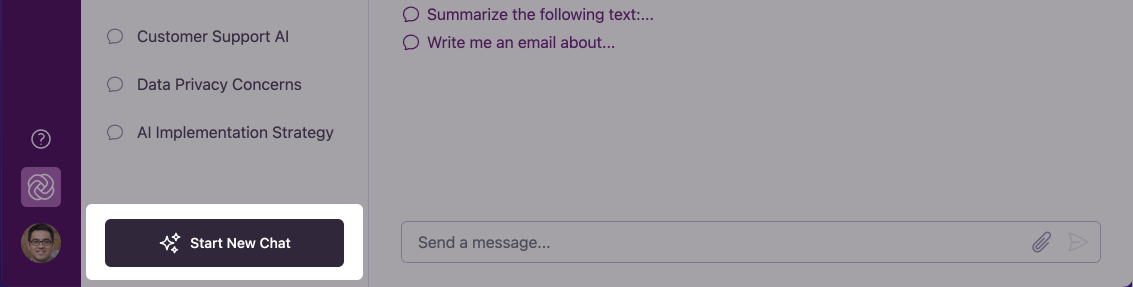
After starting a new chat, you’ll see the Omnifact welcome message with example to help you get started. You can then begin typing your message in the input field at the bottom of the screen.
Writing Messages
Once your new chat is open, simply type your question or request in the input field at the bottom of the screen and press Enter or click the send button. Your message can be as simple or detailed as needed - Omnifact works best when you clearly explain what you’re looking for. After sending your message, Omnifact will process your request and respond conversationally. You can continue the discussion with follow-up questions or new requests within the same chat. For more details on how to have effective conversations with Omnifact, see our page on Conversational Flow & Follow-Up Questions.Understanding Chat Sessions
Each new chat you create has these important characteristics:Separate Conversation Thread
Every new chat is a distinct conversation. This helps you organize different
topics or tasks without mixing contexts.
Persistent History
Your chat history is saved automatically. You can return to previous chats
from the sidebar list at any time.
Conversation Context
Within a single chat, Omnifact remembers the full conversation , allowing for natural follow-up questions.
Customizable Titles
You can rename any chat to create a meaningful title that reflects its content or purpose, making it easier to find and reference specific conversations later.
When to Start a New Chat
It’s a good practice to start a new chat when:- You’re switching to a completely different topic
- You want to begin a fresh context without reference to previous exchanges
- Your current chat has become very long and you want to improve performance
- You’re starting a new task or project
Next Steps
Now that you know how to start a new chat, you can:- Learn about Attaching Documents to your chats
- Discover Exploring and Navigating Spaces for specialized AI assistance
- Explore our guide on Writing Effective Prompts
- Understand Chat Best Practices for efficient communication