Think of message editing as your “second chance” button. It allows you to refine your prompt without starting over, helping you maintain conversation while getting more precise and helpful responses.
Why Edit Your Messages?
There are several scenarios where editing a message can be helpful:Fix Typos or Errors
Correct mistakes that might lead to misunderstandings or inaccurate
responses.
Clarify Your Question
Make your request more specific when the initial response doesn’t address
your needs.
Refine Your Prompt
Improve the wording of your message to get more targeted and useful
responses.
Add Missing Context
Include important information you forgot to mention in your original message.
How to Edit Your Messages
Editing a message in Omnifact is straightforward:1
Locate the Edit button

2
Enter editing mode
Click the “Edit” button to transform your message into an editable text
field. Your original message will become editable directly within the chat
interface.
3
Make your changes
Modify your message as needed. You can:
- Correct spelling or grammar mistakes
- Add more specific details
- Rephrase your question entirely
- Add context that was missing from the original message
4
Save or cancel your edits
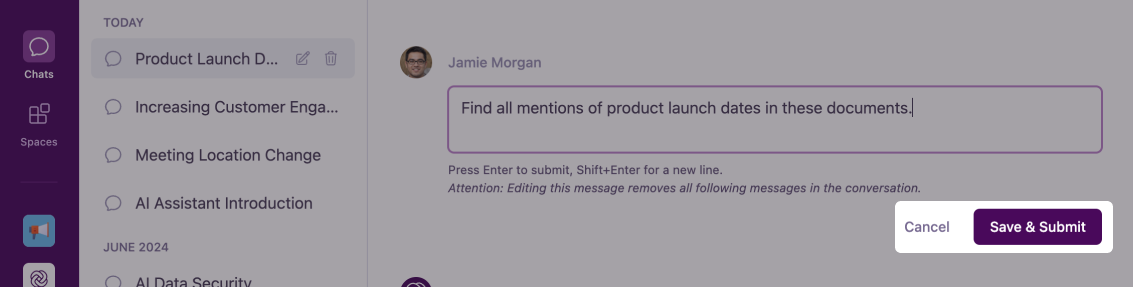
- Click “Save & Submit” to update your message and get a new response
- Click “Cancel” to discard your changes and keep the original message
5
View updated conversation
Once you click “Save & Submit,” your edited message will replace the original
one in the chat. Omnifact will then generate a new response based on your
edited message.
The AI assistant will generate a completely new response based on your
edited message. Any previous responses to the original message will be
removed from the conversation.
Understanding the Impact of Editing
When you edit a message in Omnifact, it’s important to understand what happens:Why previous responses are removed
Why previous responses are removed
Editing a message effectively changes the conversation’s history. Since the AI assistant’s responses are directly related to what you asked, changing your question means the previous answers no longer match the new context. This is why Omnifact removes subsequent messages and generates a new response based on your edited message.
When to edit vs. start a new chat
When to edit vs. start a new chat
- Edit when: You want to clarify or refine your current question while maintaining the same general topic or focus.
- Start a new chat when: You’re shifting to an entirely different topic or the conversation has progressed significantly and you don’t want to lose that history.
Best Practices for Editing Messages
Be purposeful with edits
Make edits that genuinely improve your prompt or question, rather than making
minor changes that don’t significantly affect the meaning.
Review the warning message
Always pay attention to the warning about removing subsequent messages, and
only proceed if you’re comfortable losing those responses.
Save important information
If the AI’s response contains valuable information you want to keep, consider
copying it before editing your message.
Next Steps
Now that you understand how to edit your messages in Omnifact, you can:- Learn about Stopping and Regenerating Responses when you need to interrupt AI responses
- Discover how The Privacy Filter protects your sensitive information
- Explore techniques for Writing Effective Prompts to get better results