Stopping Response Generation
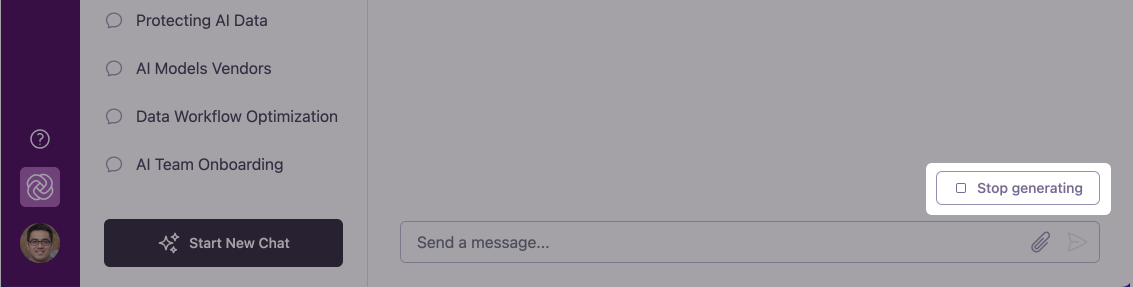
When to Stop a Response
Response is Off-Track
The AI is answering a different question than what you intended to ask.
Response is Too Long
The AI is providing more detail than you need or going into unnecessary tangents.
You Want to Rephrase
You realize your question could be clearer or more specific.
You Have a Better Idea
You’ve thought of a better way to approach your question while waiting.
How to Stop Response Generation
1
Locate the 'Stop generating' button
While the AI assistant is actively generating a response, look for the “Stop generating” button above the message input field.
2
Click to stop immediately
Click the “Stop generating” button to halt the response generation instantly. You’ll see a brief “Generating response cancelled” message confirming the action.
3
Choose your next action
After stopping, you’ll have three options:
- Continue Generating: Resume from where the AI left off
- Regenerate Response: Start a completely new response
- Write a Follow-up Question: Type a new or rephrased question in the input field to redirect the conversation
Regenerating AI Responses
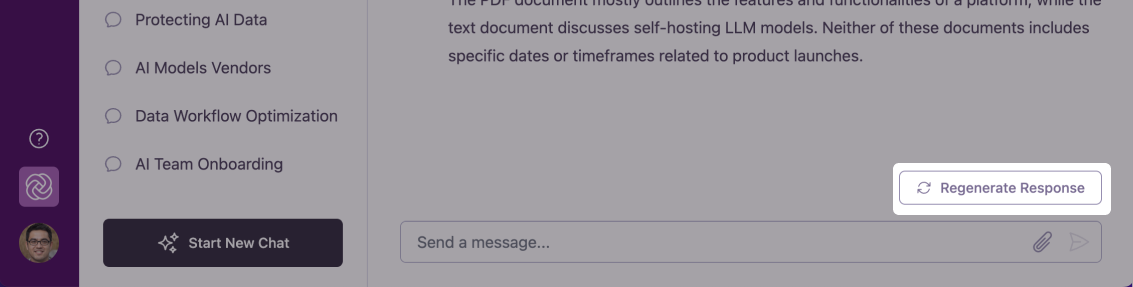
When to Regenerate a Response
Unsatisfactory Answer
The response didn’t fully address your question or needs improvement.
Want an Alternative
You’re looking for different suggestions, approaches, or perspectives.
Need More Detail
The response was too general and you want more specific information.
Need Less Detail
The response was too detailed and you want a more concise summary.
How to Regenerate a Response
1
Find the 'Regenerate Response' button
After the AI assistant has completed its response, look for the “Regenerate Response” button above the message input field.
2
Click to request a new response
Click the “Regenerate Response” button. You’ll see the loading indicator appear as Omnifact creates a fresh response to your question.
3
Review the new response
Omnifact will provide a completely new response to your original question, not just a variation of the previous answer.
Each regenerated response is created independently, which means you may receive significantly different information or approaches each time you regenerate.
Using These Features Effectively
Try regenerating for creative tasks
Try regenerating for creative tasks
For creative work like brainstorming campaigns or content ideas, regenerating responses gives you multiple sets of suggestions from different angles, helping spark your creativity.
Use stopping for efficiency
Use stopping for efficiency
If you notice early in a response that it’s not going to be helpful, stop the generation quickly and either regenerate, write a follow-up question, or rephrase your original question to save time and get better results.
Combine with message editing
Combine with message editing
For the best results, consider editing your original message to be more specific before regenerating. This gives the AI clearer instructions for the new response.
Did you know?
You can regenerate a response multiple times if needed. Each attempt will produce a different approach to answering your question.
Examples of Effective Regeneration
Here are scenarios where regenerating is particularly useful:- Content Creation
- Problem Solving
- Research
Original Question: “Write a product announcement email for our new software feature.”First Response: [A formal, detailed announcement]Why Regenerate: You want to see a more casual, customer-friendly toneAfter Regeneration: You receive a completely different style of announcement email that may better match your needs
Next Steps
Now that you understand how to control response generation in Omnifact, you can:- Learn about the Privacy Filter that protects your sensitive information
- Explore Spaces for domain-specific AI interactions
- Discover how to Write Effective Prompts to get better AI responses from the start